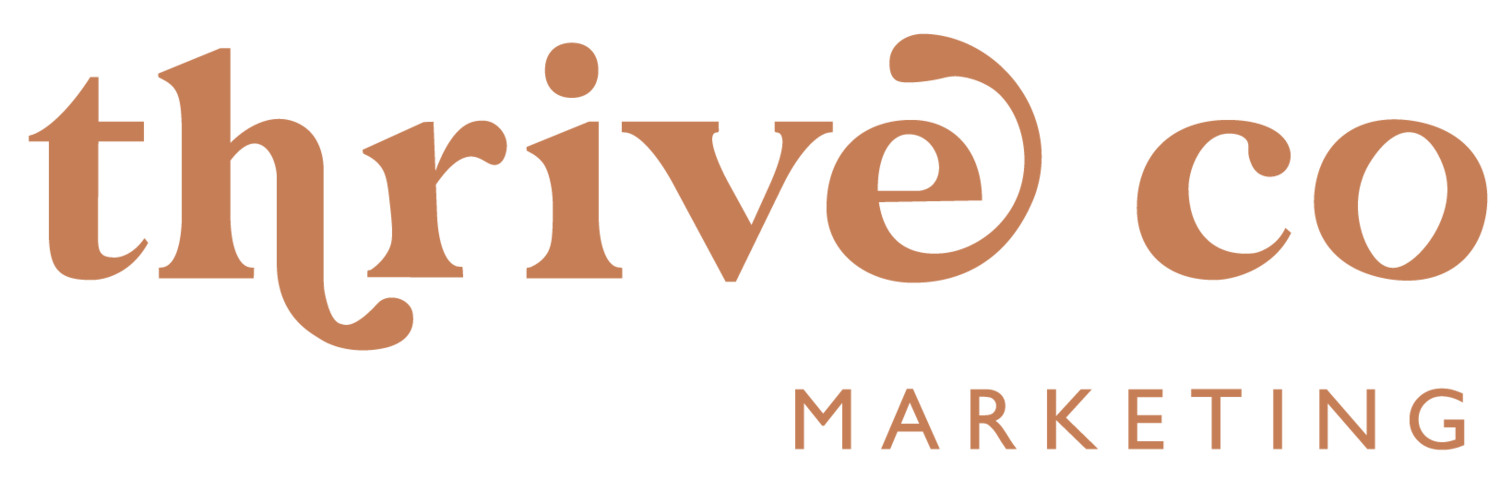The Steps We Take to Upload the Highest Quality Videos to Social Media
As content creators and social media managers, we've had to learn along the way that there are sneaky pitfalls that can decrease the quality of your video content without you even realizing it or knowing how to fix it. It’s like spending hours getting ready for an event, only to realize your shoes don’t match – something we'd all rather avoid!
So with that, grab a cup of your favorite brew, settle in, and let’s chat video content – specifically, how to make sure that stunning video you’ve poured your heart into doesn’t lose its sparkle when it hits your social media page.
Ensure you have your settings updated
Both Instagram and TikTok have settings that change how your videos are uploaded to the app. These settings are there to give you the option to upload your content more quickly and efficiently, but that typically means it will compress the video when necessary. To make sure your apps are set to upload with high quality as the priority, you need to make sure your settings are updated. If you haven't seen our latest Instagram reel on how to update your settings, check it out here!
Set the optimal video recording and export settings
Now that you have the proper settings in place, we need to make sure your recording and export settings are optimal. We suggest filming in 4K at 30 fps. We also choose to have “Enhanced Stabilization” and “HRD Video” toggled on. Your export settings should reflect the same settings in both CapCut and Splice, depending on which app you are using to edit your content.
Don't edit in app when possible
We've noticed from experience that sometimes editing in app can decrease the quality of your video once posted, so we recommend doing your editing in an app such as CapCut or Splice and then exporting it and uploading to your drafts. This may be an extra step, but these apps also offer more advanced and precise editing features than TikTok or Instagram currently offer.
Use native text and avoid stickers or other engagement features
While using custom fonts, stickers and other elements might increase engagement on your account, we'd recommend staying away from these when it comes to video content if high resolution is a priority to you. We've noticed when trying out these features that the video is compressed when it gets uploaded to the app, making the video appear a bit fuzzy.
Avoid sharing content via iPhone Shared Albums
If you are ever sharing large amounts of content with others, avoid using iPhone Shared Albums. This is something we've recently discovered and once we switched over to OneDrive, we noticed a huge improvement! Dropbox is another app that is great for video sharing. If you are sharing only a few images or clips at a time, sending via iMessage usually works just fine as well!
With these tips implemented, you’ll never upload another compressed video again! Remember, in the fast-paced world of social media, where video content is queen, it’s those little details that can set you apart. Quality isn't just about resolution; it's a reflection of the care, passion, and professionalism you bring to your content.
If you found this helpful, check out our other resources and service offerings: