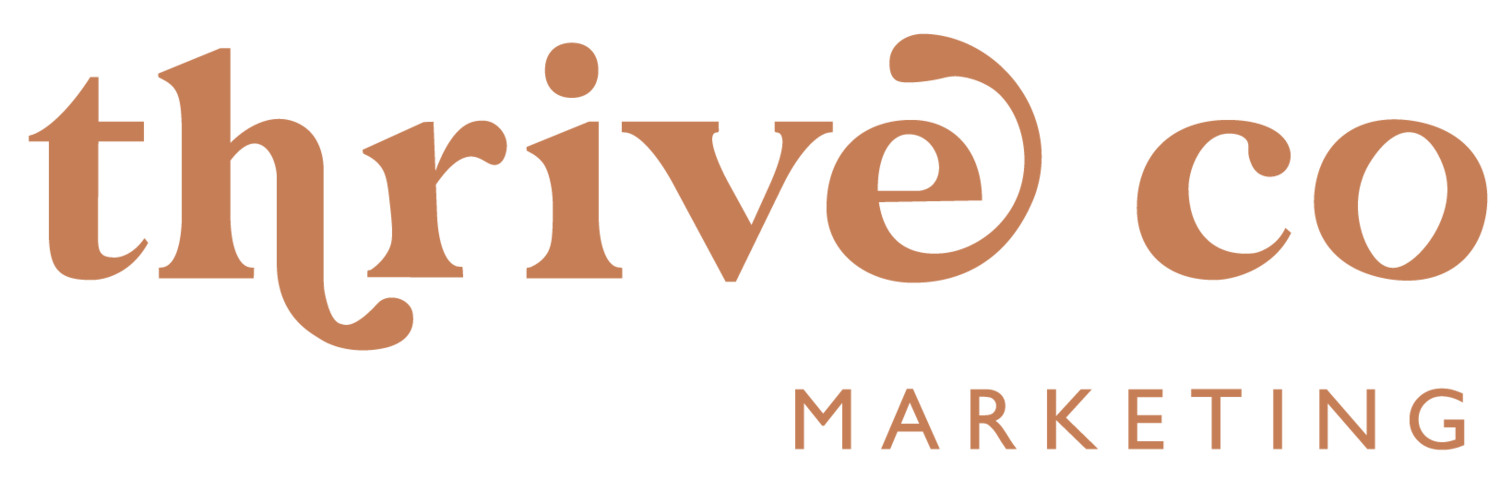How to Keep IG Glitches From Ruining Your Content
We know how frustrating it can be to spend hours creating content and then for Instagram to mess it up with an annoying glitch. We wish Instagram would just get it together and fix these bugs, but until then we just have to make due! Lucky for you, we’ve experienced these enough times that we’ve created some workarounds to avoid having to waste time completely re-editing the content. Our advice below! 👇
Text Troubles on Reels
This is probably the glitch we see most often. You spend forever perfecting the text on your Instagram Reel, only to have it vanish or look completely different once posted.
Our advice: Always download your Reel after editing but before posting. It will likely download without the audio, but all you’ll need to do if this happens is quickly re-add the sound, caption and cover to repost.
Bonus Pro Tip: make sure to SAVE sounds you plan on using so they are easy to find in your library.
Missing Drafts
Nothing's more frustrating than having a reel draft completely disappear or not being able to access them.
Our advice: AGAIN, download your drafts before posting. And whatever you do, don't log out of your account or delete Instagram with drafts saved if at all possible. Trust us, it's not worth the risk.
Editing Issues
Editing your videos within the Instagram app can sometimes lead to glitches or lagging issues.
Our advice: Edit outside of the app using tools like Splice or CapCut, then download and re-upload the edited clips to Instagram. This might take more tries to get the beat or transitions right, but it is well worth the video being top quality. If you're still having issues, try downloading as "Full HD - 1080p" instead of "Ultra - 4K” in your 3rd party app. Sometimes Instagram doesn’t like the higher quality video and can slow it down.
Long Loading Times
If you’ve ever had a reel draft take FOREVER to post, don't panic and just leave it alone!
Our advice: More often than not, it will eventually post. Resist the urge to repost from drafts too quickly because it might risk posting duplicates of the same reel (trust us, this has happened to us too many times). If it’s still not posted after a few hours, close the app, then retry from drafts. Just make sure to keep a watch out for duplicates because sometimes the original attempt will eventually load.
Closed Captions on Reels
Adding closed captions to your Reels is a great accessibility feature, but sometimes the text can look wonky or fail to show up correctly.
Our advice: If tweaking the caption text doesn’t fix it, try using a different font altogether. Sometimes certain fonts have more issues than others.
Missing Captions
Sometimes after posting, Instagram will remove your caption and then not let you edit the post to re-add it. This is something we’ve only seen a couple times, but it happens.
Our advice: Hold off posting for a day – sometimes the issue resolves itself. If not, check for app updates. You'd be surprised how often a simple update can work wonders.
Bonus Pro Tip: Make sure you’re writing your captions in your notes app or in a word document so that if you lose them, you can simply copy / paste instead of having to start over.
We know you have so many amazing things to share and we’d hate for you to not post simply because IG is giving you a hard time! We hope these help you to avoid having to deal with these glitches and make your life a little easier.
Happy posting! 🤍
If you found this helpful, check out our other resources and service offerings: